Unlocking your artistic potential is easier than ever with the multitude of art design apps available for Android devices. Whether you’re a seasoned artist or a beginner exploring your creative side, these apps offer a canvas for your imagination.
In this guide, we present the top 10 free art design apps for Android, each bringing unique features to help you express your creativity without breaking the bank.
Don’t Miss: Top 10 Best Word Games (Must-Try)
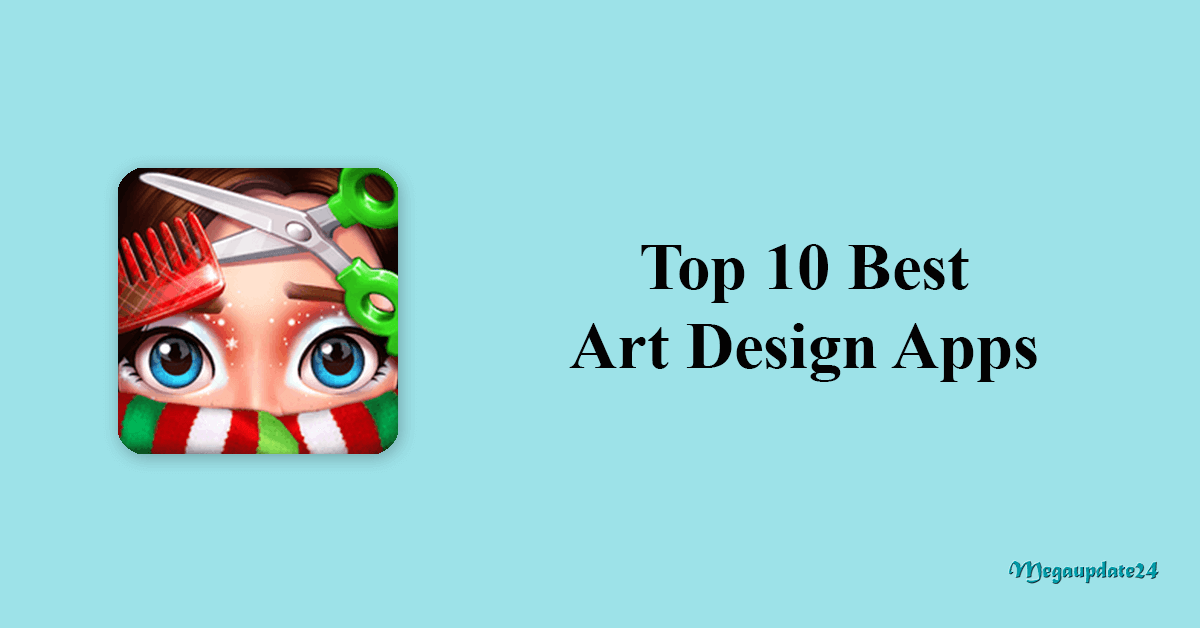
About Art Design Apps on Android
Art design apps have revolutionized the way individuals engage with art. With features ranging from digital painting and sketching to photo editing and graphic design, these apps cater to a broad spectrum of artistic pursuits. The convenience of having a digital canvas in your pocket empowers artists to create, experiment, and share their work effortlessly.
Top 10 Best Art Design Apps (Free) For Android
In the realm of digital creativity, Android users have access to a myriad of art and design apps that cater to both amateurs and professionals. Whether you’re a budding artist, graphic designer, or simply looking to unleash your creativity, these top 10 free art design apps for Android provide a canvas for your imagination. Let’s explore the diverse world of digital artistry with these feature-packed applications.
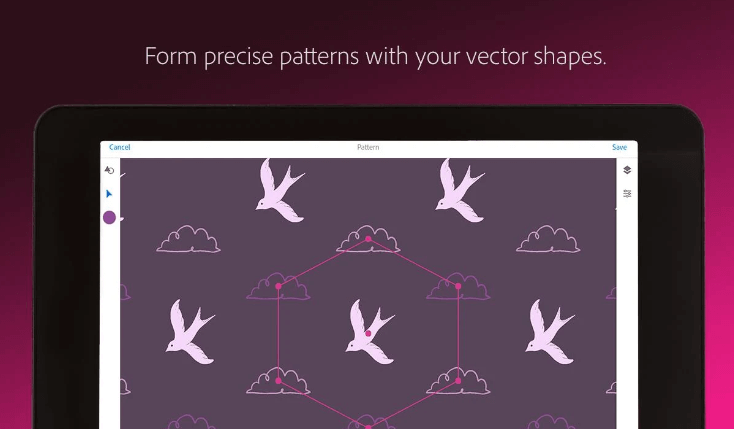
1. Adobe Illustrator Draw
Adobe Illustrator Draw is a powerful vector drawing app that allows users to create intricate illustrations with precision. With a variety of brushes and layers, it’s a go-to choice for those seeking professional-grade digital drawing tools.
Key Features:
- Vector drawing capabilities.
- Multiple layers for intricate designs.
- Seamless integration with Adobe Creative Cloud.
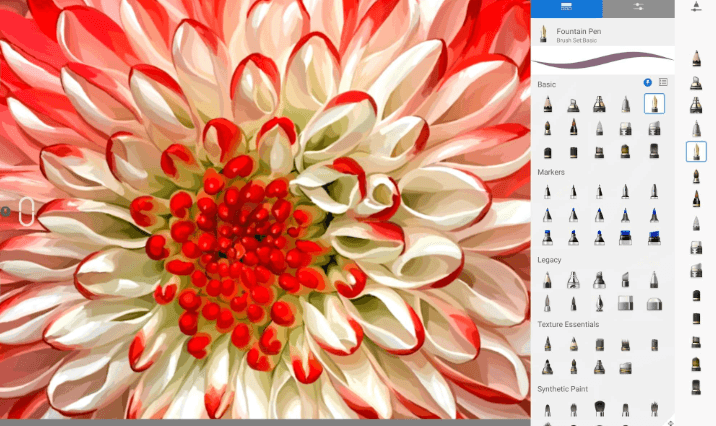
2. Autodesk SketchBook
Autodesk SketchBook offers a robust set of drawing tools in an intuitive interface. With features like customizable brushes, rulers, and symmetry options, it caters to artists of all skill levels.
Key Features:
- Extensive brush library.
- Professional-grade drawing and sketching tools.
- Layer support for complex artworks.

3. Infinite Painter
Infinite Painter boasts an extensive array of brushes and tools, providing a dynamic platform for digital painting. Its customizable interface and natural brush strokes make it a favorite among artists seeking a realistic painting experience.
Key Features:
- Over 160 natural brush presets.
- Advanced layer functionality.
- Intuitive and customizable interface.
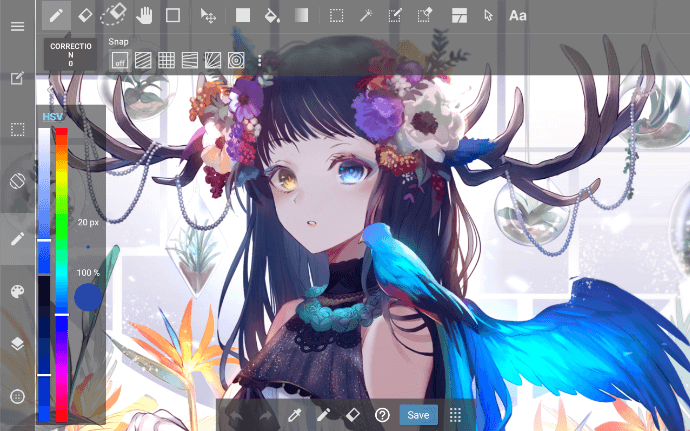
4. MediBang Paint – Make Art!
MediBang Paint is a versatile art app that caters to manga and comic creators. With a wide range of brushes, comic book templates, and cloud storage for collaboration, it’s a comprehensive tool for digital illustrators.
Key Features:
- Comic book creation features.
- Collaboration through cloud storage.
- Variety of brushes and tones.
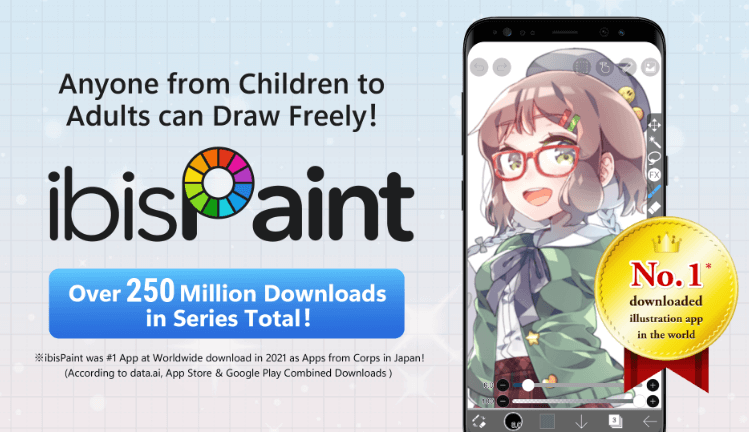
5. ibis Paint X
ibis Paint X is a feature-rich art app that combines ease of use with powerful tools. With over 3,000 brushes and a wealth of features, it’s suitable for both beginners and advanced artists.
Key Features:
- Extensive brush library.
- Screen recording for time-lapse videos.
- Social platform for sharing artworks.
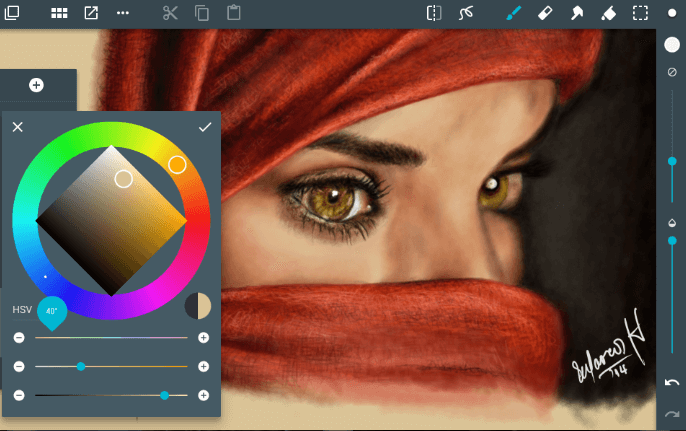
6. ArtFlow: Paint Draw Sketchbook
ArtFlow is a comprehensive digital art studio offering a wide range of brushes and tools. With support for pressure-sensitive pens and high-resolution canvases, it’s an ideal choice for artists seeking precision and detail.
Key Features:
- Pressure-sensitive pen support.
- High-resolution canvases.
- Layer support for intricate designs.
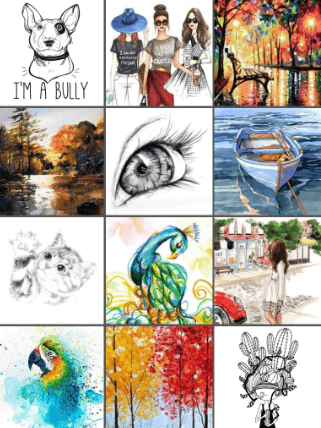
7. PaperColor
PaperColor is a unique art app that replicates the experience of painting on real paper. It offers watercolor and pencil effects, making it a charming choice for those who enjoy traditional art mediums.
Key Features:
- Realistic watercolor and pencil effects.
- Simple and intuitive interface.
- Social platform for sharing artworks.
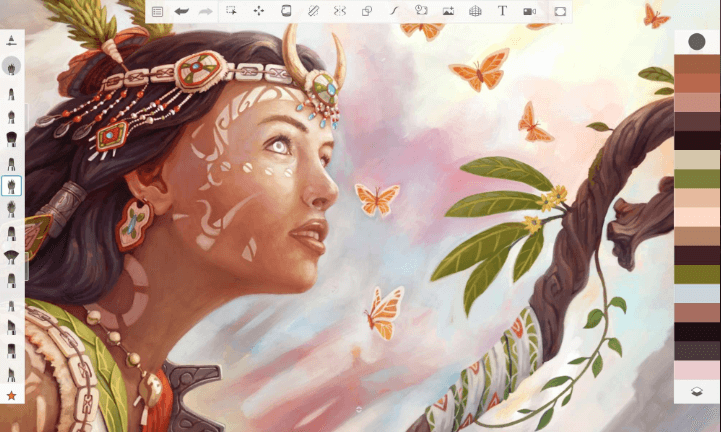
8. Sketch – Draw & Paint
Sketch by Sony is a versatile drawing app that offers a range of tools for sketching and painting. With a straightforward interface and a variety of brushes, it’s suitable for users of all skill levels.
Key Features:
- Variety of brushes and tools.
- Easy-to-use interface.
- Integration with Sony’s ArtStation community.
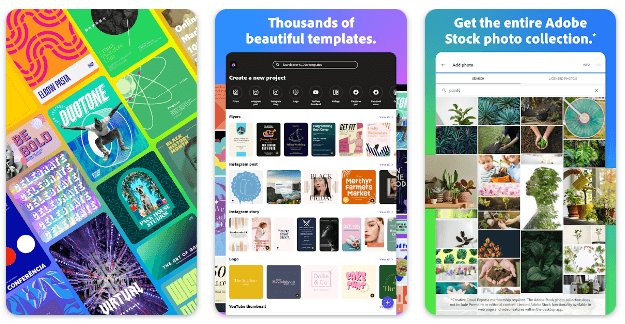
9. Adobe Spark Post
Adobe Spark Post focuses on graphic design, allowing users to create stunning visual content for social media, posters, and more. With templates and easy customization, it’s a handy tool for on-the-go design.
Key Features:
- Templates for various design projects.
- Easy customization with text and images.
- Integration with Adobe Creative Cloud.
![]()
10. PixelFlow – Intro maker and text animator
While PixelFlow is primarily known for creating intros and animations, it’s a handy tool for adding text and graphics to videos. With an intuitive interface, it’s suitable for users looking to enhance their video content.
Key Features:
- Text and graphic animations.
- Intro creation for videos.
- User-friendly interface.
Unleash your creativity with these top 10 free art design apps for Android. Whether you’re into digital painting, vector graphics, or graphic design, these apps offer a diverse range of tools and features to bring your artistic visions to life. Dive into the world of digital artistry and let your imagination run wild!
Downloading and installing the games on both Android and iOS devices is a straightforward process. Here’s a step-by-step guide for each platform:
For Android:
- Open the Google Play Store
- Search for the app
- Select the app
- Download and Install
- Launch the app
For iOS:
- Open the App Store
- Search for the app
- Select the app
- Download and Install
- Wait for Installation
- Launch the app
FAQs (Frequently Asked Questions)
1. Are these art design apps suitable for beginners?
Yes, many of these art design apps cater to users of all skill levels, including beginners. They often provide user-friendly interfaces, tutorials, and intuitive tools to help users get started on their artistic journey.
2. Can I use a stylus with these apps?
Certainly! Most of these art design apps support stylus input, offering a more precise and natural drawing experience. If you have a stylus-compatible device, you can explore the full potential of these apps.
3. Are there any in-app purchases in these apps?
While these apps are free to download, some may offer in-app purchases for additional brushes, advanced features, or premium content. Users can choose to enhance their experience by purchasing these optional add-ons.
4. Do these apps support layers for more complex artworks?
Yes, many of these art design apps, such as Adobe Illustrator Draw and Autodesk SketchBook, support the use of layers. This feature allows users to create more complex and detailed artworks by separating different elements of their designs.
5. Can I share my artwork created with these apps?
Absolutely! Several apps in the list, like ibis Paint X and ArtFlow, include built-in communities or social sharing features. This allows users to showcase their artwork, connect with other artists, and share their creative expressions with a wider audience.
Conclusion
These top 10 free art design apps for Android cater to a wide range of artistic preferences and skill levels. Whether you’re a professional artist or just discovering your creative side, these apps offer a diverse set of tools to transform your Android device into a canvas.
Explore, experiment, and create breathtaking art with these accessible and feature-packed applications.