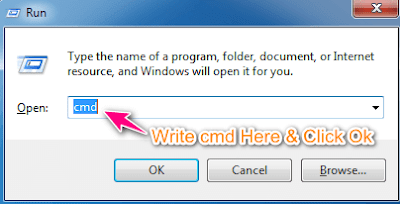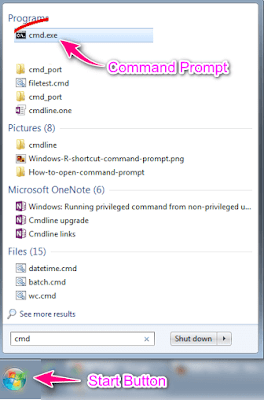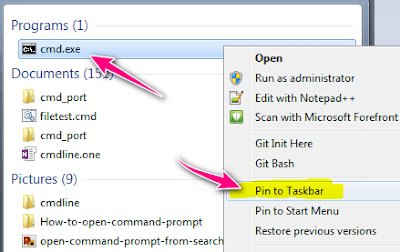Howdy There, in this new tutorial post of windows command line I cover up cmd matter. Yea! this post provides you how to open command prompt using run command cmd in any operation system of windows. Like Windows 7 / Windows 8 / Windows 10.
Here you note one thing that is the command works all kind of windows system, huh. Here I explain you how can you open command prompt using run command.
It’s very simple tricks for a windows command user. When you try it must remember the procedure for the next time to use any kind of windows command from the command prompt.
Let’s see the easiest way to find it and use it for your destination program find.
1. First & Simple Way, press Win+R(Windows Button+R) on your keyboard to find the run command. Next option is to write cmd command inside the run option and press Enter. Given a screenshot below to clearance.
Here you note one thing that is the command works all kind of windows system, huh. Here I explain you how can you open command prompt using run command.
It’s very simple tricks for a windows command user. When you try it must remember the procedure for the next time to use any kind of windows command from the command prompt.
Let’s see the easiest way to find it and use it for your destination program find.
1. First & Simple Way, press Win+R(Windows Button+R) on your keyboard to find the run command. Next option is to write cmd command inside the run option and press Enter. Given a screenshot below to clearance.
2. Second & Easy Way, here just press windows key from the keyboard or click on the start button form the right corner in any kind of windows version / operating system. Then write cmd in search option like screen here.
3. Third & Ticky Way, here you can clear yourself as a faster user or tricky person. Yes, when you find the cmd.exe function you can left click on the command and scrolling down and click Pin To Taskbar for nest use.
And you are done….!
After this step, you can find the prompt option on the taskbar of windows.
Check More:
1. Find ip address using the command prompt.
2. Computer Management MSC.